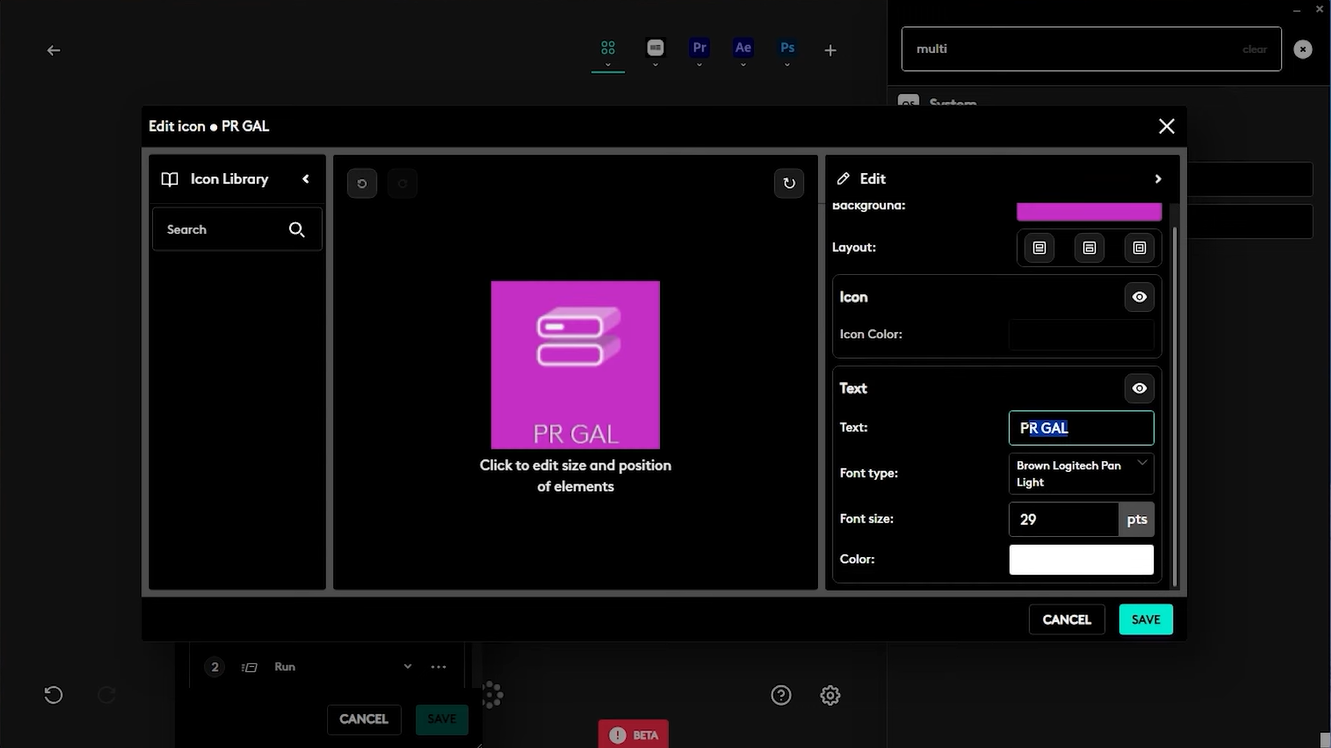The Logitech MX Creative Console: Is It Right For You?
In the fast-paced world of video editing and creative work, efficiency is king. Enter the Logitech MX Creative Console, a nifty little gadget designed to streamline your workflow and unleash your creative potential. If you’re an video editor or content creator, stick around as we dive into the features of this device and see if it deserves a place on your workstation.
What is the Logitech MX Creative Console?
The Logitech MX Creative Console is a dual-controller setup consisting of a keypad and a dial pad. After Logitech acquired Loop Deck in 2023, they’ve combined the best features into this compact and intuitive device. The goal? To help you stay focused on your creativity, minimizing the need to look down and rummage through menus. Let’s explore what this console has to offer.
Customization Galore
One of the standout features of the MX Creative Console is its customizability. The keypad boasts nine fully customizable buttons, with up to 15 pages per app (!). This means you can assign specific commands and actions depending on the software you’re using. Whether you’re cutting footage in Premiere Pro or color grading in DaVinci Resolve, you can tailor the console to fit your workflow seamlessly.
But that’s not all. The dial pad features a large, contextual dial that changes its function based on the active application. For instance, when in Photoshop, you can use the dial to adjust brush sizes or navigate through your layers. Talk about intuitive. So, is it one of the best consoles for video editors?
Setup Made Easy
Setting up the Logitech MX Creative Console is a breeze. Simply connect the keypad to your computer using the USB-C cable, and the dial pad can be connected via Bluetooth or through the same bolt receiver as the Logitech MX Master Mouse. The Logitech Options Plus software takes care of the rest, detecting which applications are in use and offering pre-built profiles.
For those who like to live on the edge, you can even create your own custom profiles from scratch. So, if you’ve been dreaming of a console tailored specifically to your unique editing style, you’re in luck!
The Pros and Cons
Like any product, the MX Creative Console has its strengths and weaknesses. Here’s a quick rundown:
Pros:
High Customizability: Tailor the buttons and dials for your specific needs.
Compact Design: Doesn’t take up much space, perfect for those cluttered desks.
Wireless Dial Pad: Use it from a distance—ideal for multitasking during a movie night!
Cons:
Bugs and Glitches: The are some issues with profiles not switching correctly and the icon library being empty.
Software Limitations: While it works excellently with Adobe apps, other software integrations might still be limited.
Real User Experience
We sat down with Jiva, Premiere Gal editor, who’s been using the console for a few weeks, to get his take. “It took me a few days to get used to,” he admits. “But once I did, it became an essential part of my workflow.”
He emphasizes how the ability to create multi-action buttons—where one button can perform several tasks—is a game-changer. Need to open Premiere Pro and your project folder in one go? Just hit one button! The possibilities are endless.
The one feature Jiva wishes the console had is the ability to apply Premiere Pro effects with the push of a single button. However, currently, no devices can link directly to specific effects, likely due to limitations in Adobe's API. The good news is that this functionality is already available for After Effects.
Integration with Software
Currently, the MX Creative Console integrates well with popular programs like Premiere Pro, After Effects, and Photoshop. However, platforms like Final Cut Pro and DaVinci Resolve are not yet fully integrated. You can still create a blank profile and assign shortcuts manually, but it’s something to keep in mind if you’re a user of those programs.
Smart Actions and Marketplace
Another cool feature is the Smart Actions. These allow you to create multi-action buttons that can interact with other Logitech devices. For example, if you have a Logitech MX Master Mouse, you can synchronize actions between devices. Plus, the Marketplace is continuously expanding, offering new icon packs and profiles as they become available.
Final Thoughts
So, is the Logitech MX Creative Console worth it? If you’re serious about video editing or any creative endeavor, the answer is yes. Its customizability, ease of use, and compact design make it
One of the best consoles for video editors on the market.
While it has its hiccups—like the occasional bug and software limitations—its potential to save time and enhance creativity is undeniable.
So, if you're tired of fumbling with key commands and want to speed up your creative process, this console might just be the upgrade you didn’t know you needed!
Happy editing!
Psssst… Try the MX Creative Console and get 3 months of the Adobe Creative Cloud for free.
Affiliate Disclaimer: Some of these links in this blog post are affiliate links. This means that when you use our link to make a purchase, Premiere Gal earns a small commission at no additional cost to you. Thanks for supporting Premiere Gal!