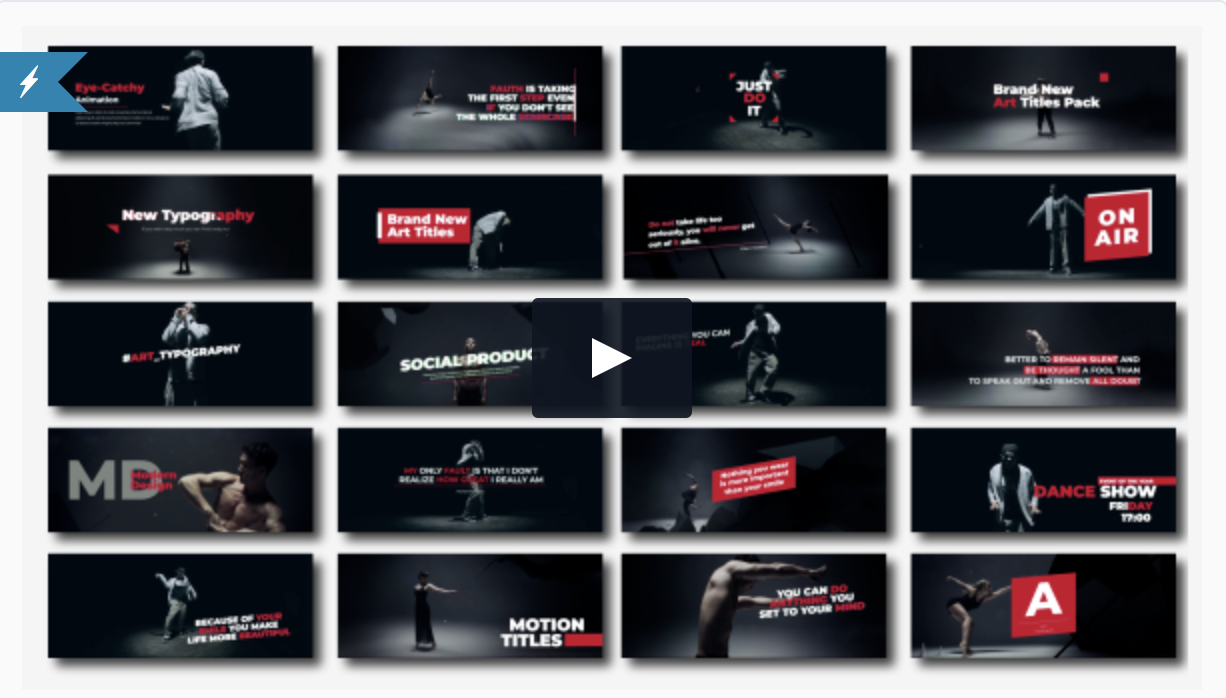Instagram Video Formats & Export Settings for Premiere Pro
Instagram is not only a place for outstanding photographs, but it is also a space to share video ads, short video stories, as well as previews or teasers of longer content. It's one of the most popular social apps in the world right now and opportunity to reach people who may not be on your main platforms, e.g. YouTube.
So what are the best ways to share and upload videos to Instagram? Here is what you need to know:
1. Get a Professional Video Editing Software
I recommend getting Adobe Premiere so you can customize and edit professional videos for Instagram.
2. Follow Technical Requirements
Below I list out all the technical requirements for Instagram videos, such as aspect ratio, duration, resolution and more. But to get you setup on how to create your first Instagram videos in Adobe Premiere Pro, follow my in depth tutorial below.
- Video aspect ratios: Landscape (1.91:1), Square (1:1), Vertical (4:5)
- Minimum resolution: 1800 x 945 pixels (1.91:1 landscape) / 1080 x 1080 pixels (1:1 square) / 864 x 1080 pixels (4:5 vertical)
- Maximum length: 60 seconds
- Supported Upload File Type: .mp4
- Supported video codecs: H.264 (preferred), VP8
- Supported audio codecs: AAC 128 kbps (preferred) , Vorbis
- Maximum file size: 1GB
- Frame rate: 30fps max
- Bitrate: No limit to bitrate file if you're using two pass encoding, as long as your file doesn't exceed 1 GB. Otherwise, 8 megabits per second for 1080p and 4 megabits per second for 720p.
- Thumbnail image ratio: Should match the aspect ratio of your video. Your image should include minimal text. See how the amount of text in your ad image will impact the reach of your ad.
3. Explore Adobe Premiere Pro CC Instagram Templates
Making Instagram videos in addition to all other platforms can take a lot of work and time. Why not skip ahead in line and get your video out faster? I use Envato Market Premiere Pro CC Templates to help my videos look better and get them exported quicker. Here are some templates you might enjoy:
- Square Slideshow $21
- Art Typography $16
4. How to Upload The Video To Instagram?
From a Apple Mac computer use "Airdrop" to send your finished video to your iPhone. This will save your video to your camera's camera roll, and you can upload to Instagram from there.
If you are a PC user and you have a Android or Google Pixel. I'd recommend uploading your video to a folder on Google Drive and then downloading the Google Drive app on your phone and saving the video file from the app to your phone.