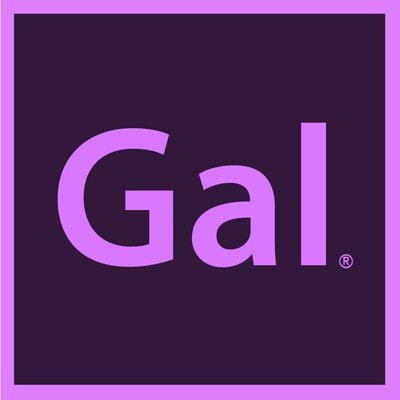How to Mix Sound in Premiere Pro
What are the correct levels for voice, sfx, and music when editing video? How do you clean up your voice tracks and make them sound great? You may not know this, but you can sound mix professionally right in Premiere Pro, no need to hop over to Audition! Premiere Pro’s Essential Sound panel offers a ton of great built-in tools that will help you mix your sound, but at first you may not know how all the controls may impact your sound. Have no fear! Below you’ll find the details for each audio type and some pro tips that you can apply to your own videos.
And we know that everyone learns differently. So if you prefer to watch and learn, you can watch the video version of this blog.
Voice or Dialogue Editing
While post production does provide tools to improve the overall quality of your sound it’s important that the audio you capture is recorded well. If you record yourself, like me, for YouTube, I recommend getting a high quality shotgun microphone or usb microphone that you can record directly into your computer. (There are so many mics on the market now, but I recommend staying with the better known brands, getting a cheaper mic sometimes isn’t worth it). Also, I recommend purchasing a good pair of professional headphones for better audio monitoring.
The ideal level for voice while editing is to meet an average at -12dB. This means it can a little higher or lower than -12db as you listen back. Of course you can’t guess the level by listening, you can read the levels using your audio meters in Premiere Pro. So how do we ensure it’s at the right level for video standard? Follow these steps:
If you have other tracks in the timeline, disable or mute those track so you can focus only on the voice.
Then, select all your voice tracks in your timeline,
With your Essential Sound panel opened. Select the “Dialogue” audio type.
Then, click “Auto Match” so the audio will be leveled to broadcast standard and be broadcast ready (I recommend doing this even if your video is just for YouTube).
After you press Auto Match listen back and check the levels. If you need to lower or increase the level, from the Essential Sound Panel, find the Clip Volume level. Play the video back, watch the audio meter, and adjust the audio level accordingly using the Clip Volume slider.
Clean Up Dialogue
After you adjust the dialogue’s volume, you might also hear more of the ambient noise or background noise in the background. This is where we can use the Essential Sound Panel’s repair tab to remove that unwanted noise. So let’s go back to the Essential Sound Panel.
Underneath the button “Auto Match”, you’ll find the Repair Noise section. Here you can use the Reduce Noise slider to reduce the background noise. If you slide to a dramatic level 5+, you will hear that the frequencies in the voice become distorted. This happens because some of the same frequencies from the background noise are also in the voice. This is why I suggest using a maximum of 1-2 when using the Reduce Noise slider. However, using 1-2 will only remove so much noise and you might still hear some unwanted background noise. This is where some noise repair plugins will come in handy. I personally use noise clean up and repair plugin called Accusonus ERA Bundle to improve my voice. The noise reduction technology is far more powerful than the built in Reduce Noise sliders in the Essential Sound Panel. If you’d like to learn how it works, you can watch the tutorial here to see how it works.
There are some more Clarity controls that can improve the sound of your voice, such as Dynamics, EQ, and Enhance voice. These controls will work differently for each voice type you work with. If you’d like to learn how I use these controls in action, you can watch here.
Music Level and Ducking Against Dialogue.
When you first play back music against dialogue you’ll likely notice that music sound level is way too high. When music is playing against dialogue, the best level for music is between -18dB and -25dB. To make sure the music is at this level, select the Music audio track, then under Essential Sound Panel select “Music.”
Underneath the Essential Sound Panel, you’ll see “Ducking,” check this. Then follow these steps:
Right under the check box, you’ll see “Duck Against”, and make sure you are selecting the first option which is “Dialogue.” (You can also duck against other sounds, but you’ll need to make sure you’ve tagged those sounds as SFX or Ambience).
Premiere will know which audio clips are dialogue if you previously tagged the voice track as “Dialogue” using the Essential Sound Panel.
I recommend using the default settings, then hit “Generate Keyframes.”
Premiere will then automatically place keyframes on your music track to adjust the level of the music when the dialogue comes in.
If you don’t want to manually keyframe your audio to fade out by end of the clip, you can go to Effects, and search for Exponential Fade, and then apply it to the end of your audio so it will fade out.
SFX
Last, but not least, here comes to the undercover part – SFX mixing. To have good sound effects, it must be seamless. You don’t want the SFX to be too loud to distract our audience away, but it also has to be subtle enough to give context to our content so we can engage our audience! Here is everything you need to know:
SFX Level should be at -12dB and -18dB (when you have voice playing at the same time)
Select the SFX clip in your timeline. Then from the Essential Sound Panel, tag it as SFX.
Select Auto Match to normalize the audio level.
Adjust each Sound Effect individually to bring it to the correct level by adjusting from the Clip Level slider from the Essential Sound Panel (SFX Level should be at -12dB and -18dB). The key is that the SFX is not louder than your dialogue. You can use the audio meter to check level if it’s hard to tell using your headphones.
*Not all sound effect has the same audio level, so it is crucial to set it and edit it individually to the correct level.
I hope it helps you on having better sound mixing for your videos by using the stock Essential Sound from Premiere Pro. If you have any questions feel free to use the comment section below or tweet @Premiere_Gal on Twitter. If you like to learn more different editing techniques, subscribe to the Premiere Gal channel or join Premiere Gal’s Patreon to learn more!
Thanks for reading and keep creating better videos with Gal :)