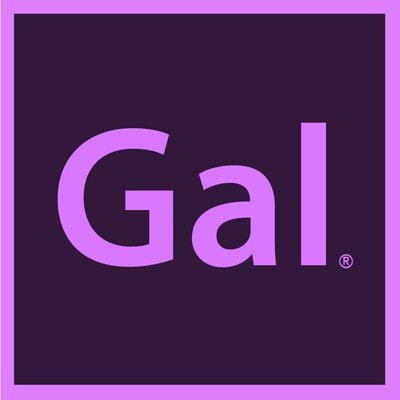Create & Export a Square (1:1) 1080x1080 Video to Facebook from Premiere Pro
Step 1: Get Premiere Pro
Step 2: Create a New Sequence from the Project Panel
It is best to create a custom sequence at 1080px by 1080px for a square video. See how to create a square sequence at 2:27 in the video below.
Step 3: Drop in your Footage into the Timeline
You may have right click on the footage and select "Set to Frame Size." You can also use the scale controls from the "Effect Controls" tab to resize your footage so it fits nicely in the square sequence.
Step 4: Export your video for Facebook
- Go to File > Export > Media
- Select "Match Source - Medium Bitrate" from the preset dropdown.
- From the "Video" Tab scroll down to bitrate settings setting and change the Bitrate encoding to "VBR, 2 Pass"
- Set the target bitrate to "6" and a maximum bitrate to "12"
- Select "Maximum Render Quality"
- Then hit "Export"