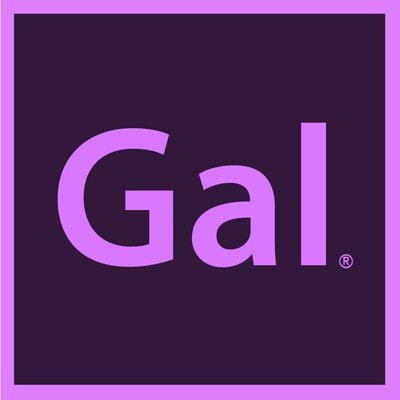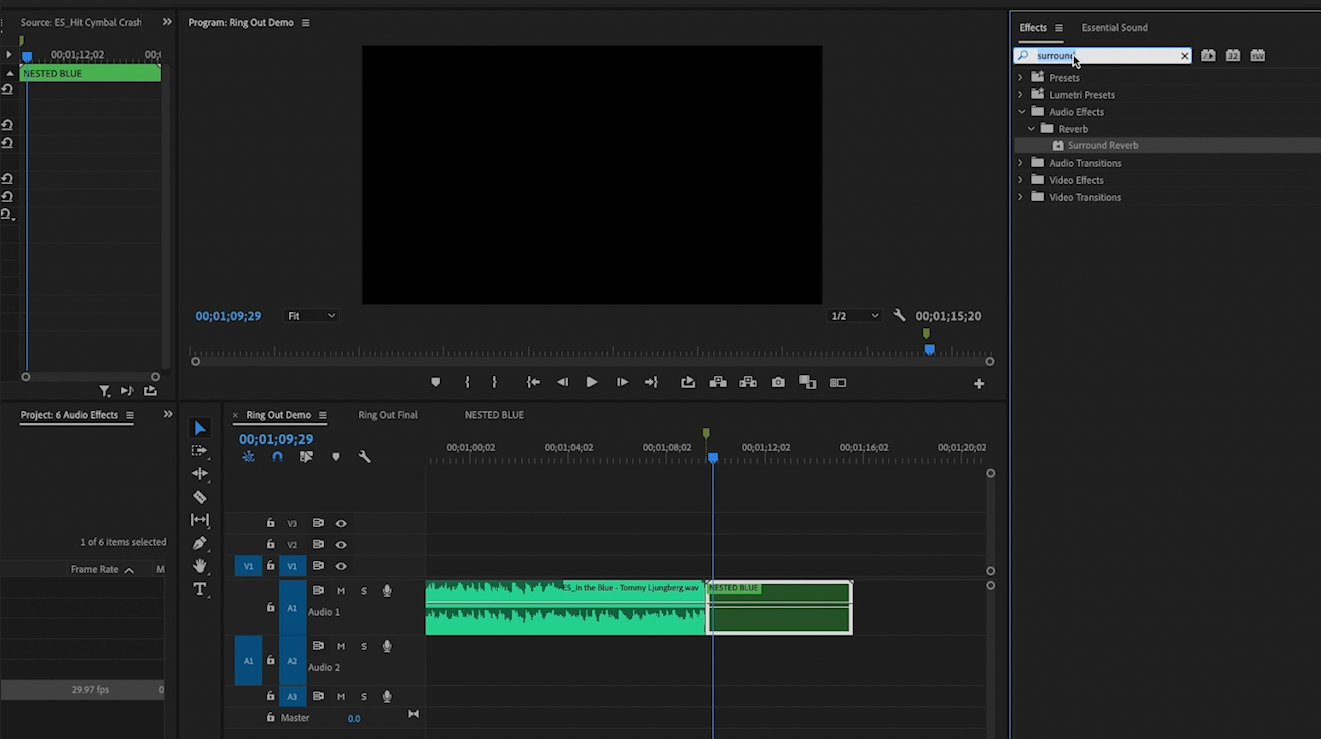6 Creative Audio Effects in Adobe Premiere Pro
Audio is such an important part of the editing process and spending a bit more time on the sound in your edit can make a huge difference.
Read on to become a bit more familiar with the following 6 Creative Audio Effects & their benefits:
Creating suspense with audio swells
Adding reverb to make sounds & music ring out
Pitch shifting to create higher or lower pitch
Whoosh Transition Sound Effect
Underwater Sound Effect
Device Audio Effect, making audio sound like it’s coming from a radio, tv, or intercom.
Audio Swells
Audio Swells are great transition sound effects that allow you to build emotion, tension, or surprise from one scene to the other. You can use music or sound effects to create audio swells.
Download your desired sound effect and import it into Premiere Pro. In this example I’m using a Cymbal Crash SFX from Epidemic Sound. After dragging the audio clip into the timeline, you will complete an important step: reversing the sound in Premiere Pro. Right click on the clip and select “Speed/Duration.” From the new window, hit “Reverse” and then press Ok. Play it back so you can hear the tension. To create more atmosphere, you can add some music and other sound effects, as well as make the sound more ominous by using Pitch Shifter which can be found by searching “Pitch Shifter” in the Effects panel to manipulate the sound.
Ring Out Effect
The ring out effect can be applied to music, dialogue, or sound effects. Adding a reverb ring out to music can be used to end a song sooner to match an edit and to add some drama to it.
To achieve this effect, you need to isolate the desired audio clip where you want the ring out to occur, then extend as needed. Watch tutorial starting at 8:19 to learn the step by step. The finished Ring Out sound is achieved after applying a combination of effects within Effects Panel such as: Exponential Fade & Surround Reverb.
Pitch Shifting
The art of altering select voice within an audio clip in order to produce a higher or lower pitch of voice.Did you know that the ability to change the pitch of a voice is within your project panel already? Select and isolate the desired area of audio with your razor tool and search “Pitch Shifter” in the Effects Panel. Apply this effect to the clip and then go to Effect Controls to manipulate the Pitch further with a preset (Select the “Edit” button from Effect Controls) or by adjust the existing settings.
Whoosh Transition Sound Effect
Utilizing a sound effect that is aligned with a cut can provide an excellent transition. To execute the perfect “whoosh” transition effect, download a “whoosh” sound effect file from a site such as Epidemic Sound and then import the sound clip into your project. Drag the sound clip into your sequence and align it with the cut to achieve desired effect.
Underwater Muffled Sound Effect
The effect of sound under water can be achieved by altering sound when scene is above and below water.
To achieve this, you would apply a low pass filter that can be found in the Effects Panel. Next you would create keyframes at desired points above and below water while adjusting the cut off to allow for more or less distortion. You would want a lower cut off underwater, and a higher cut off above water. As a result, you would achieve an Underwater muffled sound effect.
Device Audio Effect (Sound from the TV, Radio or Intercom)
This effect is an effortless way to edit sound as if it is coming from different devices.You can choose from many types of devices and then modify to your liking.
To take advantage of this effect after choosing your selected audio clip, go over to the Effects Panel and scroll down to Essential Sound. Within the Dialogue, Music, & Sound Effect drop down menu, you can explore presets and then manipulate your sound. For example, if you click on Dialogue, you can choose “From TV” or “From Radio” and then adjust from there to manipulate your device sound.
Having seen and heard the benefits of these 6 Creative audio sound effects, you have to wonder, what else is out there? There are certainly many more creative sound effects and settings just waiting to be discovered! If we are consistently exploring both our audio and visual world, we will continue to become stronger and more evolved video editors for many years to come.